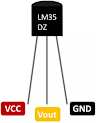Ultra Sonic Sensor HC-SR04
HC-SR04 Ultra Sonic Sensor Ultra Sonic Sensor HC-SR04 is a sensor which is used for measuring distance, this Ultra Sonic Sensor HC-SR04 could be used in different types of projects for example it could be used for Obstacle avoiding robot measuring water level in water tank. Ultra Sonic Sensor HC-SR04 sensor has got 4 pins, those are VCC which need to be connected with 5 volts, Trig which is trigger which is needed to be defined as output, this pin is need to be defined as Input, and GND which is ground and needed to be connected with ground of Arduino. Ultra Sonic Sensor HC-SR04 working is as follows with Arduino, when trigger pin is set high ultra sonic sound wave is emitted from the sensor this wave then travels some distance hits the objects and returns back, when this signal returns back Echo pin gives high input to Arduino meanwhile Arduino keeps on measuring the duration from since the Trigger pin of Ultra Sonic Sensor HC-SR04 has turned high and then low till when Echo pin g...