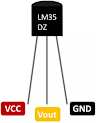DS3231 Real Time Clock Interfacing With Arduino
In today's world, time plays a critical role in almost every aspect of life. The ability to track time with precision and accuracy is essential, whether you are managing a large corporation or building a small hobby project. A real-time clock (RTC) is an electronic device that is used to track time with high accuracy. The DS3231 RTC module is one of the most popular RTC modules available in the market. This article will provide an in-depth overview of the DS3231 Real-Time Clock and discuss how it can be used in an RTC project with Arduino interfacing. DS3231 Real-Time Clock: The DS3231 is a low-cost, highly accurate, and highly stable real-time clock (RTC) module. It is a popular choice among hobbyists and professionals alike due to its ease of use and low power consumption. The module is designed to provide accurate timekeeping and datekeeping in a wide range of applications, including time-based functions, alarms, and calendars. The DS3231 RTC module is a highly integrated ...